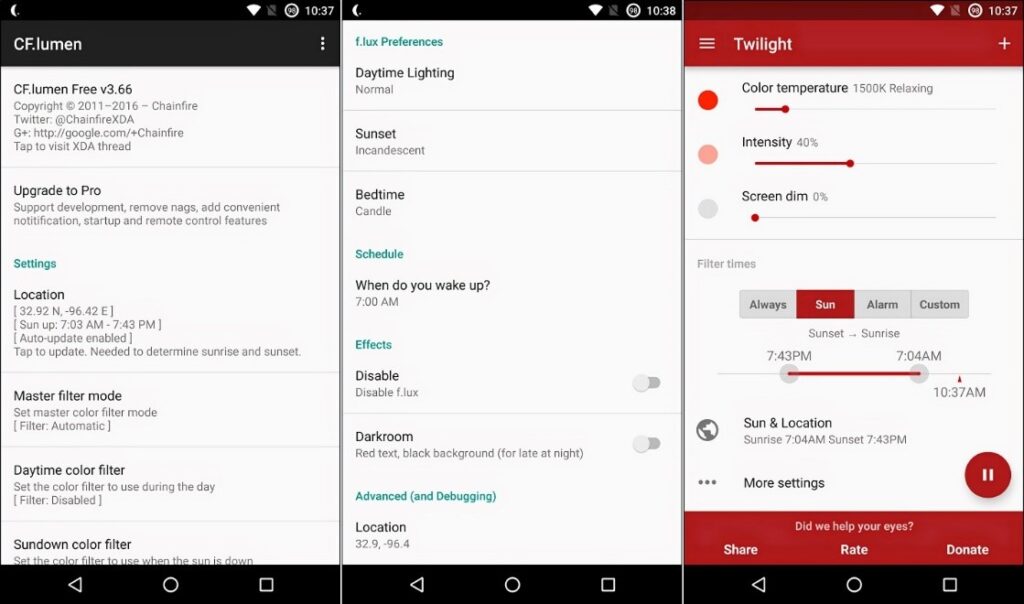Take care of your eyes with Android Night Mode

Many professionals say that blue spectrums of light are harmful to your eyes, particularly at night when you’re looking at your phones display in a dark environment. This situation also probably leads to poor sleep, which finally leads to poor health. Here’s how to contend that on your Android device.
The thing is, many Android devices don’t have a built-in night mode feature—we’ll cover the ones that do down below. We also will mention a few third-party apps for this purpose.
Pixel Devices: Enable Oreo’s Night Light Feature
If you have a Pixel device, you’re in good luck. Google tossed in a feature called Night Light that was available by default in Android 7.1 (but remember, only on Pixel phones). With Oreo, a few new tweaks have been added, so we’re just going to cover this feature in its current state.
For accessing Night Light setting, pull the notification shade down and tap on the gear icon.
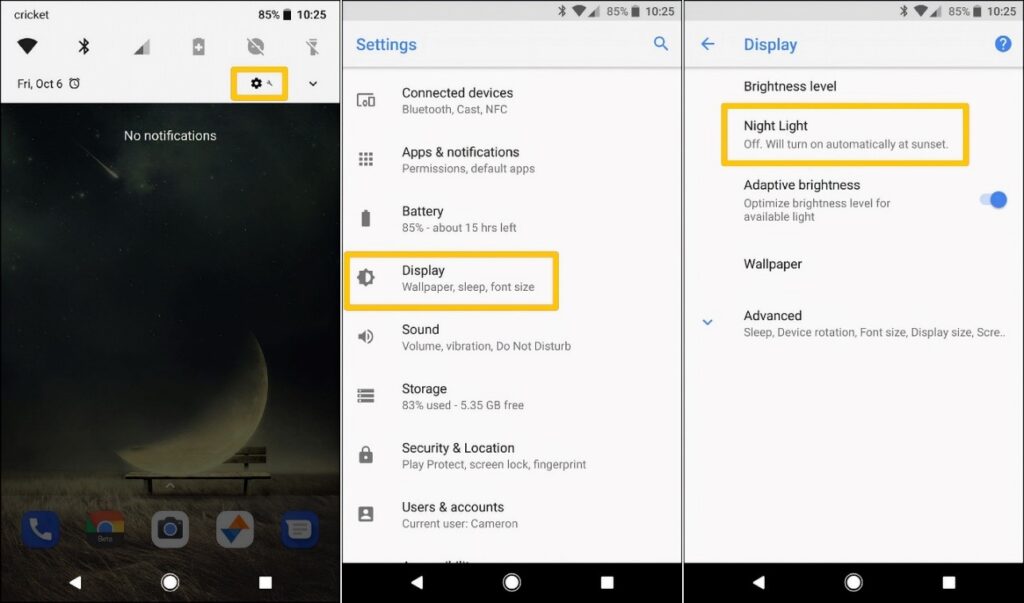
Now, scroll down and tap on “Display.” Night Light should be the second option in this menu.
From this point, it’s all pretty straightforward. You can set Night Light to activate automatically or just toggle it manually. We prefer the “Sunset to Sunrise” setting, since it automatically alters as environment light does, which is excellent. You can also set a custom schedule.
Otherwise, after enabling Night Light, you can tweak the intensity using the slider in the Status section.
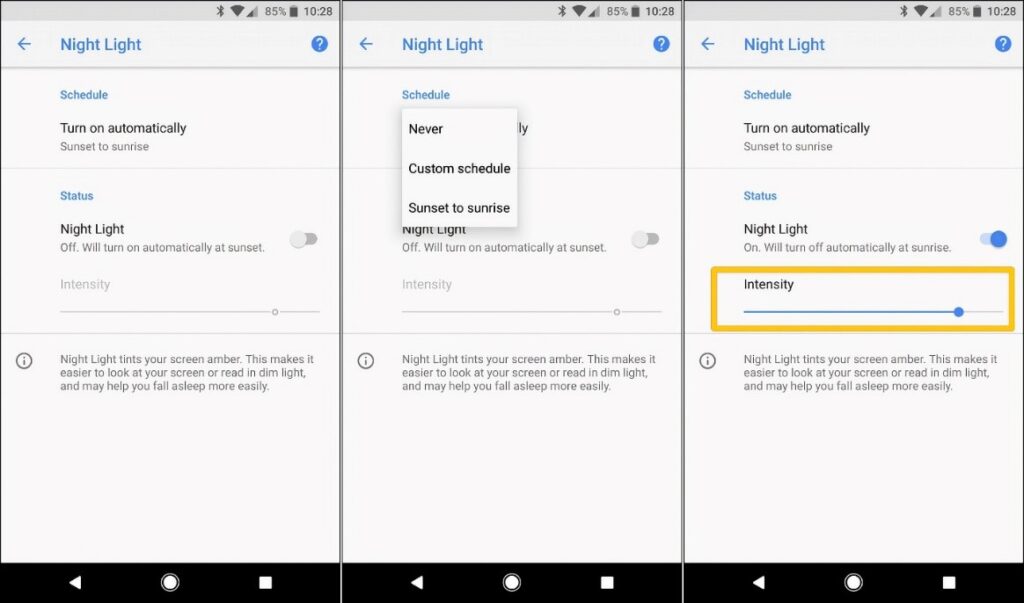
Galaxy Devices: Enable Samsung’s “Blue Light Filter”
Samsung has its own night mode setting on modern Galaxy devices like the S8 and Note 8. It’s called “Blue Light Filter,” which is technically correct but far less intuitive.
To access this feature, go to Settings menu and tap on Display.
While there’s a simple switch to toggle it on or off directly from this menu, you can find the real settings inside. To so, tap the text to jump in.
Just like Pixel, you can set this up to turn on automatically; again, either on a custom schedule or from sunset to sunrise.
Also, you can set the intensity with Opacity slider.
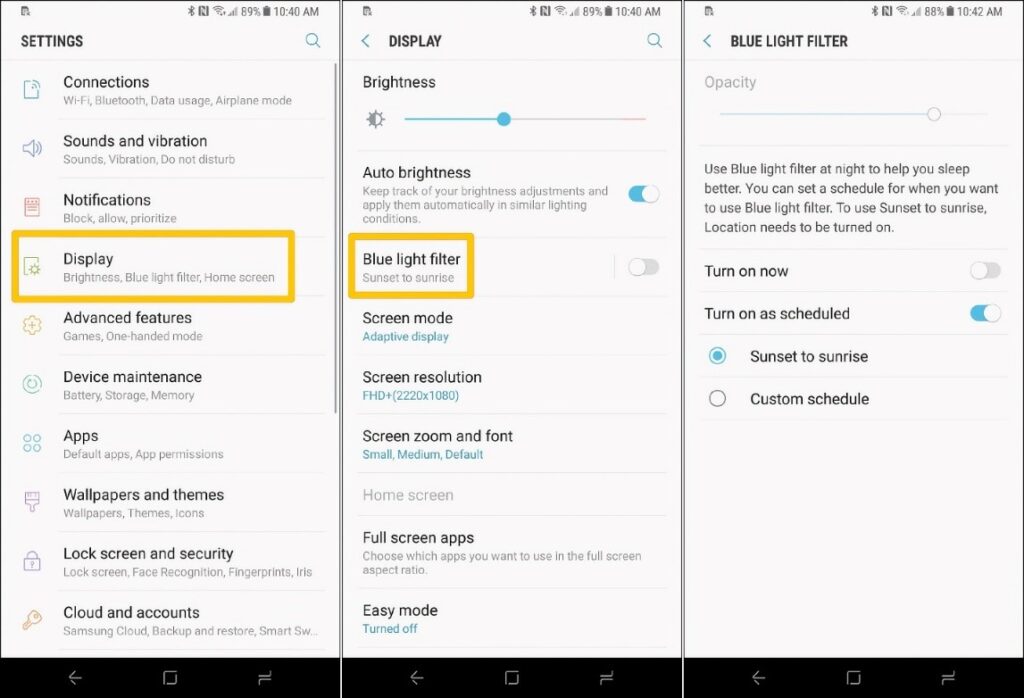
Nougat Devices: Enable Android’s Hidden Night Mode
First of all, please notice that this feature was disabled in Android 7.1, so it’s only usable in Android 7.0.
Nougat’s “Night Mode” was planted inside the System UI Tuner menu. This menu was accessible in beta phase but was hid in the final version. This menu still exists, but you can’t access it as simple as before.
First, you have to enable the System UI Tuner. If you’ve enabled it before, skip this step.
Pull down the notification shade twice, then long-press the cog icon. You can release after a few seconds, and it will twirl. A wrench icon will then show up beside the cog, indicating the UI Tuner is enabled.
Now, install the Night Mode Enabler from Google Play. After finishing installation of the app, open it and tap the “Enable Night Mode.” It automatically opens a new menu within the System UI Tuner and shows a notification at the bottom of the screen that reads “Yay, you should now have a quick toggle for Night Mode available”.
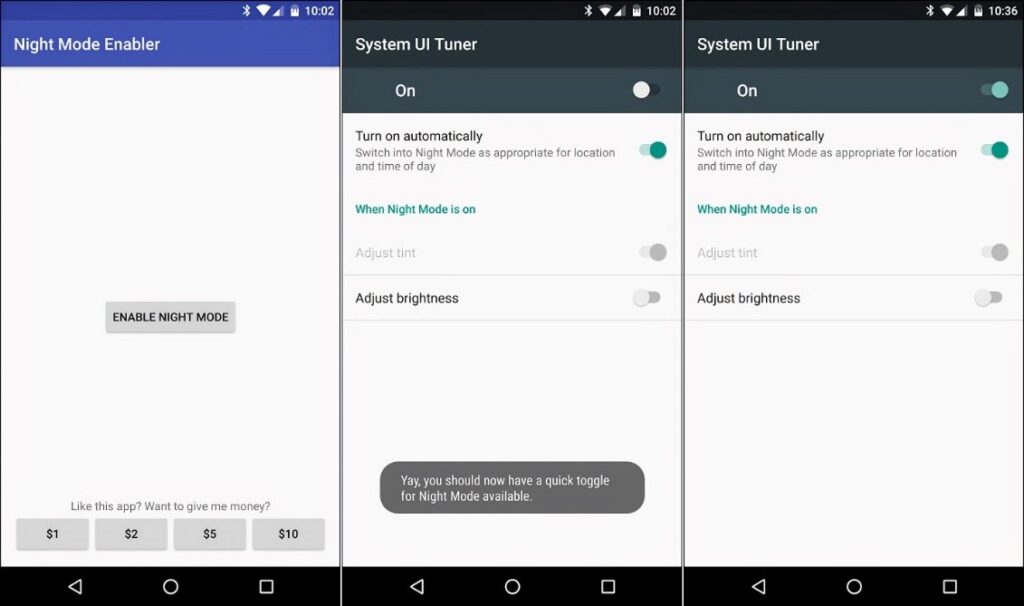
You can turn on Night Mode to see what it’s all about, before adding the toggle. It’s noted in the Play Store description for Night Mode Enabler that if you face any problem using it, just tap on the word “On” in the upper left corner, not the switch on the right. Now the screen should immediately turn yellow.
You can just use the “Turn on automatically” toggle as a more effective approach to Night Mode. This will use your device’s location to turn on Night Mode automatically as it gets dark outside. As we mentioned earlier, it changes the amount of blue light being filtered based on the time of day. By this approach, the display will show a lighter shade of yellow around sunset, but a much darker shade around midnight. It’s great. You can also set the brightness using night mode.
Other Devices: Third-Party Options
For other users that want to take care of their eyes with such feature, there are few popular light-filtering apps available in the Google Play Store: CF.lumen, f.lux, Twilight or Bluelight Filter for Eye Care. But notice that both CF.lumen and f.lux require rooted handsets.