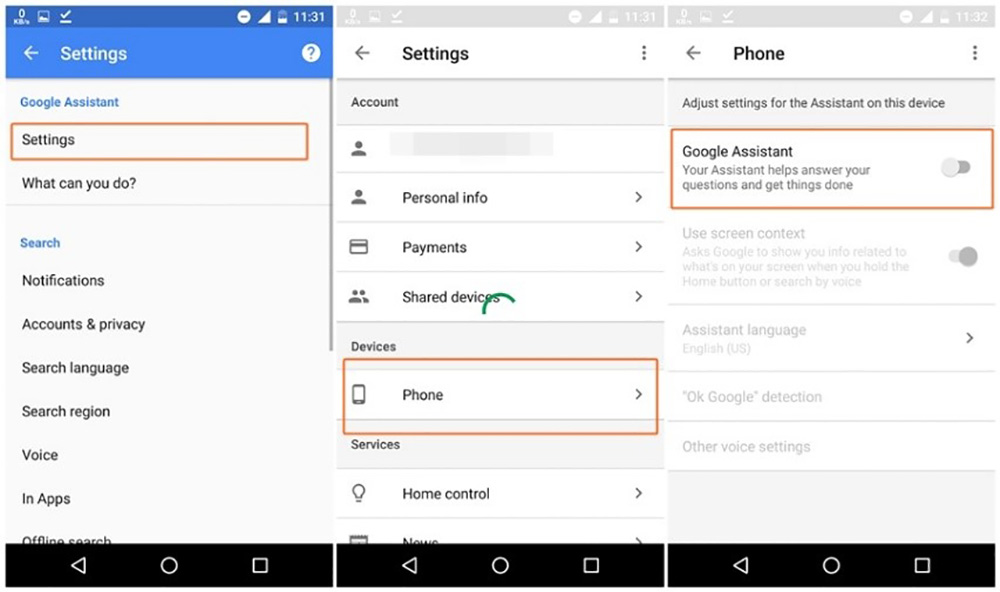Get acquainted with Google Assistant and let it help you
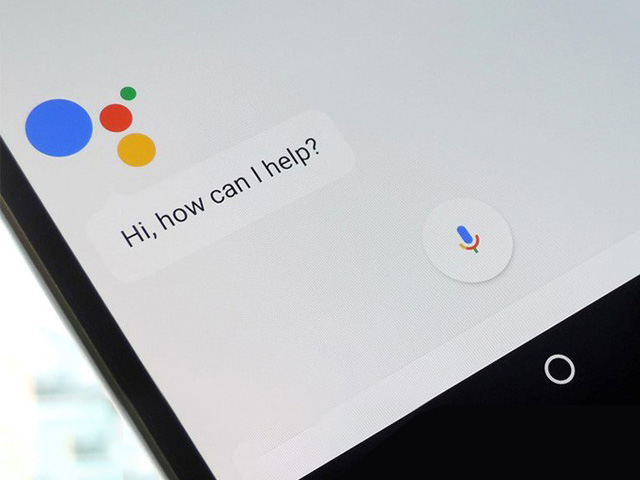
Although the growing popularity of mobile voice assistants began with Apple’s Siri, we can say that the Google Assistant has excelled it. Combining the Natural talking format with Google’s power has made Google Assistant one of the best Android experiences. In the following, we will familiarize you with this valuable assistant.
Google Assistant is a virtual assistant, which is the result of the evolution of one of Android’s previous features, Google Now, which provided you with information (even without asking a question). Google’s smart personal assistant has rivals such as Apple Siri, Amazon Alexa, and Microsoft Cortana.
Google Assistant was launched in May 2016 as part of the Google Allo smart messaging app. Shortly after that, this virtual assistant got its way to the Google Pixel phone, and for some time, it was only available on this line of products. But now all users who use Android 5.0 (Lollipop) or above can download and install it for free.
In addition to supporting Android Wear, a version of this app has also been released for iOS-based devices. Also, Google Home’s smart speakers are equipped with Google Assistant.
Download and launch Assistant
On Android devices, you can summon the Google Assistant by pressing and holding the Home key or saying “OK Google”. If the app’s interface came up this way, it’s pre-installed and ready for use. If the Google Assistant is installed on your device but you have disabled it, you will see a message to re-enable it.
You will need standalone Google Assistant app on some Android devices. If nothing happens by pressing and holding the Home key, check this out for your device. For iOS-based devices, you must first install the corresponding app. This feature is installed by default on Google Home devices.
If Google Assistant has not already been installed on your device, you should do it yourself. For smartphones, You should be using Android 5 (Lollipop) or newer versions, but you will need Android 6 (Marshmallow) or higher for tablets. In addition, your device must have at least 1.4 GB of memory and a 720p display.
With the above proviso, you can go to the Play Store and download the Google Assistant app. For the app to do its job correctly, you may have to update the standard Google app on your device.
iPhone users can download the Google Assistant app from the App Store. This app requires iOS 9.1 or higher, which is true for most users.
Use Assistant
We have already explained how you can call Google Assistant. On some phones, you can do this by saying “Hey Google”. On an iPhone or iPad, you can call Google’s Assistant in 3 ways: (1) Open the corresponding app, (2) say “OK Google”, or (3) tap on the microphone icon.
If you do not want to use your own voice to communicate with Google’s Resident, you can type your questions or commands. To do this, just tap on the keyboard icon inside the app. As such, Google’s Assistant will respond Just like when you talk.
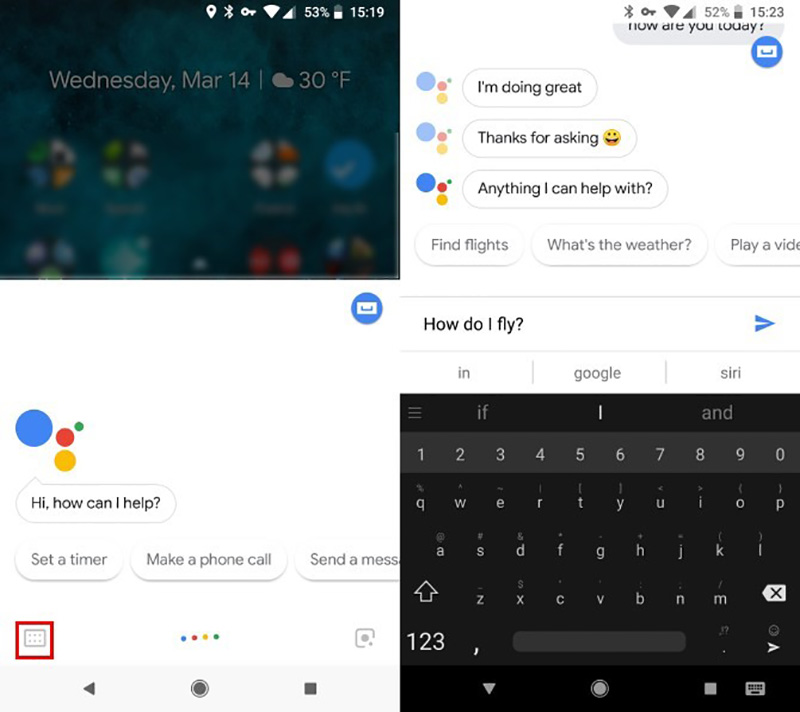
Interestingly, Google’s assistant understands the content of the conversation quite well. For example, if you ask “Where was Einstein born?” And then say “When did he die?”, Google knows that you mean Einstein. As soon as you’ve summoned Google’s Assistant, you can ask for everything you want. This smart messenger can interact with a wide range of services and applications, and even if it fails to help you with your question, it will give you a collection of relevant search results from Google.
Setup for Better Efficiency
Google Assistant does not require a specific setup to start working but gives you some options to bring it closer to your preferred performance.
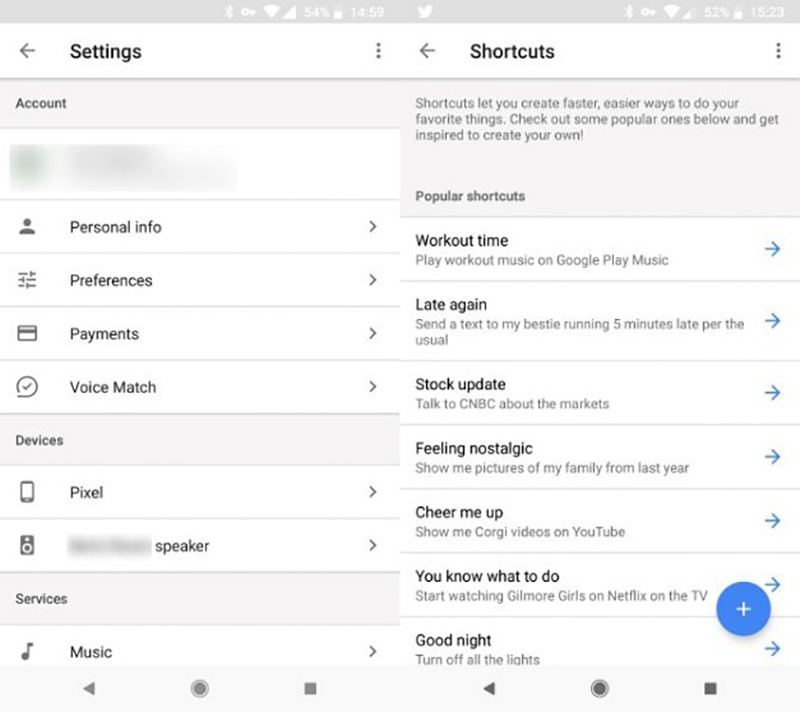
To configure Google Assistant settings, open the Google app. Then, tap the Menu button (three lines), select Settings, then under Settings, tap Google Assistant. Some of the important options in this section are:
– Personal Info: Here you can add your home or work address to receive traffic alerts. You can also use the Nickname option to specify the name your Google Assistant calls or change the pronunciation of your name by it.
– Voice Match: With this option, you can teach your voice to Google’s assistant to respond you better.
– Routines: Allows you to define groups of commands that run concurrently.
– Shortcuts: With this option, you can create custom commands for different tasks.
Disable Google Assistant
If you do not want to use Google Assistant or are worry about Google’s ability to eavesdropping, you can disable Google Assistant. To do this, open the Google app and tap the Menu button. Select the Settings option and then find the Google Assistant section. In this section, tap Settings. On the page that opens, tap the name of your device in the Devices list. Now disable the Google Assistant option to disable this feature.