Reset your frozen iPhone
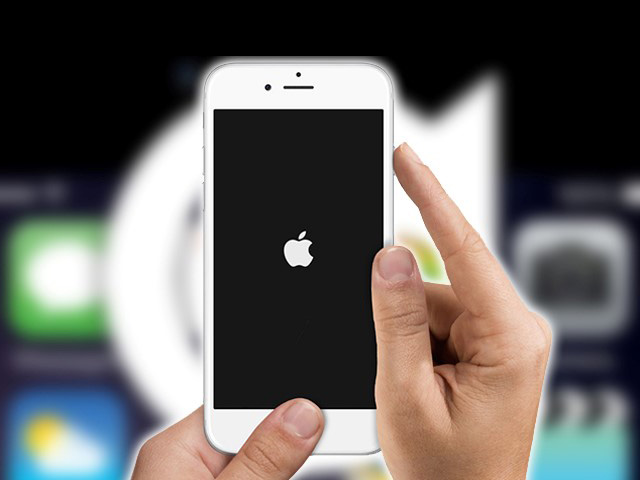
All of us have been in some situations that we wanted to restart our phones, and naturally, the iPhones are no exception. Until the 6S Plus model, all iPhones used an exactly same routine for this, but with the introduction of the 7/7 Plus models, the routine changed, and and then changed again with the iPhone X. We will explain in this article how to force your iPhone to reset.
If you’re starting to use iPhones with a 7/7 Plus or higher model for the first time, you shouldn’t have a problem. But if you’ve used older iPhone models before, you will quickly realize that the usual way doesn’t work anymore, and you have to change your method. Using the steps below, you can force your iPhone to reset when it’s not responsive, and you can also recognize the difference between a restart, a soft reset and a factory reset.
Soft Reset
The easiest way to reset an iPhone is to reverse turning it on. This method is often called soft reset because you will not lose any data and nothing will be deleted from your phone. The best time to use this method is when your phone is slower than usual, an app does not open or work properly, or in other situations that your iPhone has a small problem, but it’s still responsive.
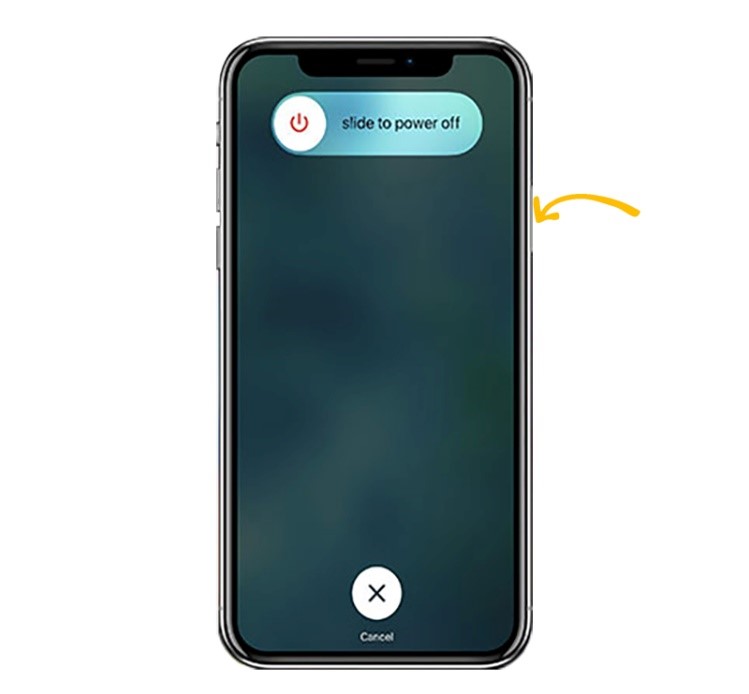
1 – Press and hold the Sleep/Wake button until the Slide to Power Off slider appears. On the iPhone 6 or later, the button is located on the right side of the phone, but in earlier models, you’ll find it on the top of the phone.
2 – put your finger on the slider, then swipe to the right.
3 – Once there goes black, press and hold the Sleep/Wake button again until the Apple logo appears.
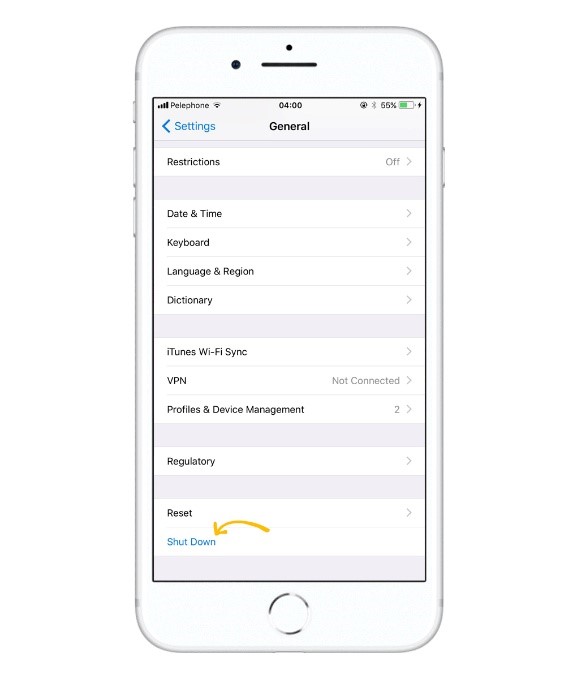
As an alternative method (provided that you have iOS 11 or higher installed on your phone), you can go to General> Settings and find Shut Down in the bottom of the options list. By tapping this option, the Power Off slider will appear. You can then proceed as we described above.
Force Restart
Another way to reset iPhones is what Apple officially calls a Force Restart. No information will be lost in this way. Force restart is recommended when your phone is completely unresponsive.
The exact method of performing a force reset is different depending on your iPhone model. Newer iPhones have a Home/Touch ID Sensor instead of the traditional Home button, which can’t be used to trigger a force restart. In the case of the iPhone X, this button has been completely removed.
iPhone X, 8/8 Plus
1 – Quickly press and release the Volume Up and Volume Down buttons respectively.
2 – Press and hold the Sleep/Wake button until Apple logo appears.
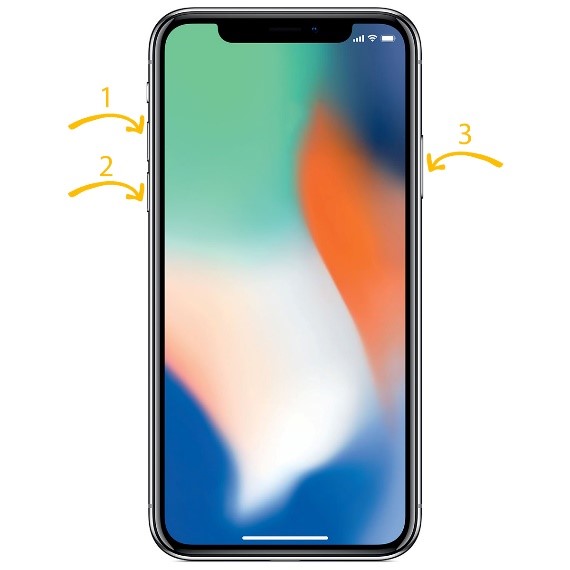
iPhone 7/7 Plus
Press and hold the Sleep/Wake and Volume Down buttons until Apple logo appears.
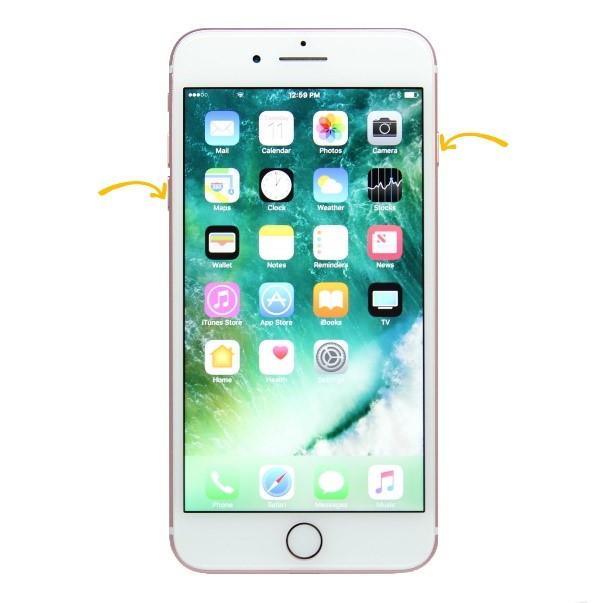
iPhone 6s and earlier
Press and hold the Sleep/Wake and Home buttons until you see the Apple logo.
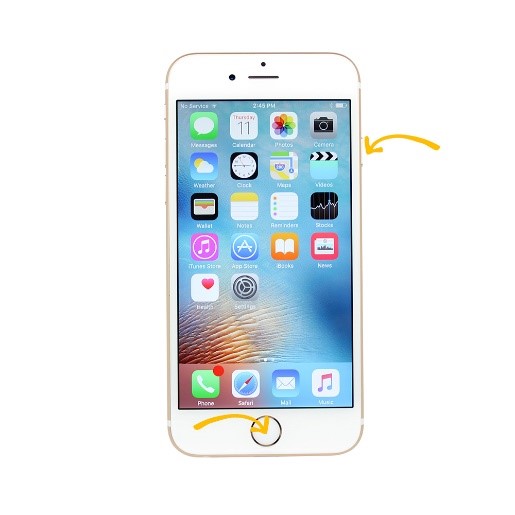
DFU mode
DFU stands for Device Firmware Update. This mode allows the iPhone to interact with iTunes without loading its operating system. If your phone’s operating system is buggy and you can’t do anything with it, or if iPhone is entirely unresponsive, using DFU mode can allow you to restore your it. This process will remove all the information on your phone, but sometimes it’s the only way to save your iOS device. Hopefully, you have regularly backed up your data so you can recover your data after this process.
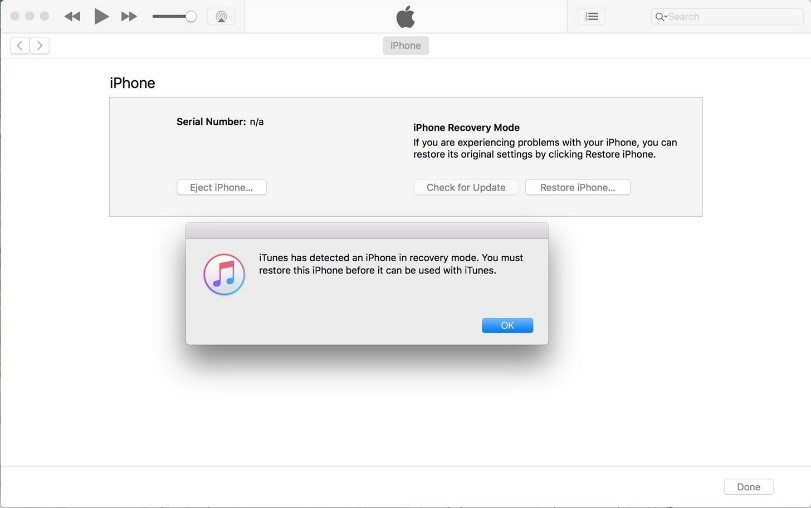
iPhone 7 and later
1 – Connect your phone to a computer and open iTunes.
2 – Hold down the Volume Down and Sleep/Wake buttons for 10 seconds, to perform a Force Restart.
3 – Let go of the Sleep/Wake button, but keep holding down the volume down button for an additional 10 seconds.
4 – Your iPhone’s screen should remain black.
5 – A message will appear on your computer screen that shows iTunes has detected an iPhone in recovery mode.
6 – Click OK on this message to begin restoring your iPhone.
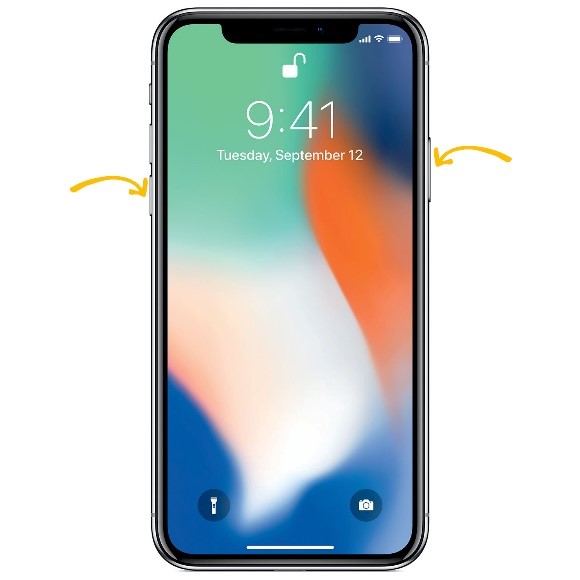
iPhone 6s and earlier
1 – Connect your phone to a computer and open iTunes.
2 – Hold down the Home and Sleep/Wake buttons for 8 seconds, to perform a Force Restart.
3 – Let go of the Sleep/Wake button, but keep holding down the Home button.
4 – A message will appear on your computer screen that shows iTunes has detected an iPhone in recovery mode.
5 – Click OK on this message to begin restoring your iPhone.
Soft Reset, Force Restart, and Factory Reset
Restarting your iPhone using the software option or soft reset where you use the slider on the screen, will not harm your data. The same is true about a force restart, as you simply use the hardware buttons to restart your phone instead of the touchscreen. On the other hand, Factory Reset is a completely different process and essentially returns your phone to the situation it had when it first came out of the box: it wipes all settings, content and personal information from your phone.
Naturally, factory resetting is something to be considered as the resort in fixing your phone’s problems, but it’s best to always be prepared for such a situation with regular backups of your information.


